Excel's Sparklines - Simply Sparkle
- The Excellerator
- Feb 13, 2023
- 2 min read
Updated: Apr 6, 2023
Sparklines in Microsoft Excel are small, in-cell charts that provide a quick and easy way to visualise data. They are designed to provide a clear and concise summary of data in a single cell and are especially useful when working with large data sets where it may not be possible to see trends or patterns using traditional charts or graphs.

Sparklines are a powerful tool for visualising data trends and patterns, and they can be a useful addition to any Excel workbook.
Sparklines can be used to display data trends in a variety of formats including line, column, and win/loss charts. You can customise the appearance of sparklines by changing the colours, markers, and axis settings to match the data you are trying to display.
Here's a step-by-step guide to using Sparklines in Microsoft Excel:
Open Excel and open the spreadsheet that you want to add Sparklines to.
Select the cells where you want to insert the Sparklines.
In the "Insert" tab of the ribbon, click the "Sparklines" button.
Choose the type of Sparkline you want to insert from the options available: Line, Column, or Win/Loss.
In the "Data Range" field, enter the range of cells that contains the data you want to display in the Sparkline.
In the "Location Range" field, enter the range of cells where you want the Sparklines to be inserted.
Click "OK" to insert the Sparklines into the selected cells.

You can format the Sparklines by selecting them and using the options in the "Sparkline Tools" tab of the ribbon. You can change the colour, line weight, and other attributes of the Sparklines to match the look and feel of your spreadsheet.
You can also use the Sparkline Tools tab to add data markers and highlight specific points in the Sparkline data.
To update the Sparklines, simply update the data in the source cells. The Sparklines will automatically update to reflect the new data.
Sparklines are easy to create and customise, making them a great choice for anyone who needs to quickly and easily display data in a compact and clear format.
This is a simple guide to using Sparklines in Microsoft Excel. With a little practice, you'll be able to create professional-looking data visualisations in no time!
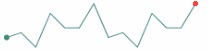
Comdex Training News & Blogs 2023

コメント