Unlocking Excel's Translation Feature
- The Excellerator
- May 28, 2023
- 1 min read
Updated: Jul 3, 2023

A simple Microsoft Excel feature for effective multilingual spreadsheets.
Open Excel and have ready the spreadsheet or data you want to translate.
Select the range of cells that contain the text you want to translate. You can click and drag to select multiple cells, or use Ctrl+Click to select individual cells.
In the Search bar, type Translate, or in the Excel ribbon, click the "Review" tab and then click "translate"
A sidebar will appear on the right side of the Excel window. In the sidebar, you'll see the "From" and "To" language options. Excel will assume your "from" language is your systems default. Change if necessary.
In the "To" language dropdown, you can choose the language you want to translate the text into. Select the desired language.
Once you have selected the appropriate languages, click on the "Translate" button in the sidebar.
Excel will send the selected text to Microsoft's translation service, and the translated text will be displayed in the adjacent column next to the original text.
You can now review the translated text and make any necessary adjustments or edits.
Excel's Translation Feature
excel's translation feature

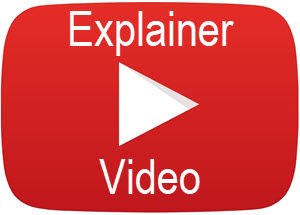
Comentarios