9am to 9pm 7 days
COMDEX TRAINING CENTRE



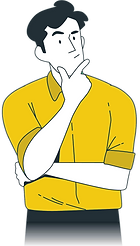
19 Job Interview Practice Questions

-
What is your understanding of Power BI and what is it used for?
Power BI is a business analytics tool that allows you to visualise and analyse data, create dashboards and reports, and share insights with others. Power BI can be used to analyse data from various sources, such as Excel, SQL Server, and the web, and to create interactive dashboards and reports that can help you make better informed data driven decisions.
-
Can you walk me through a Power BI project you've worked on in the past, and explain how you approached the problem?
Example answer: "I worked on a project where I had to analyze sales data for a retail company. I used Power Query to import and clean the data, and then used DAX to create calculated tables and columns. I created several visualizations, such as a stacked bar chart to show sales by category and a map to show sales by region. I also created a dashboard that allowed the users to interact with the data and see different perspectives on the sales performance."
-
Can you give an example of when you had to use Power BI to analyse a large and complex dataset?
Example answer: "I once worked on a project where I had to analyse customer data for a bank. The dataset was quite large, with over a million rows, and it was spread across several different tables. I had to use Power Query to import the data, clean it, and create relationships between the tables. I also used DAX to create calculated columns and tables. I created several visualizations, such as a map to show customer locations, and a stacked bar chart to show customer demographics. Finally, I created a dashboard that allowed the users to interact with the data and see different perspectives on the customer data."
-
Do you have a portfolio of your work?
If applicable, prepare a portfolio of your work that demonstrates your skills and experience. This can include code samples, project reports, or any other relevant material.
-
Can you explain how you would use Power Query to extract, transform and load data into Power BI?
Example answer: "Power Query is a powerful data-wrangling tool in Power BI. It allows you to connect to a wide range of data sources, import and clean the data, and then load it into the data model. It's great for handling large and complex datasets, or for transforming data into a format that is easy to use for analysis. I would use it to import data from various sources, perform cleaning and transformation tasks like removing duplicates, renaming columns, splitting and merging columns, etc, and then load it into Power BI."
-
What are the main components of Power BI?
The main components of Power BI are:
Power BI Desktop
This is a standalone application that allows you to create and publish Power BI reports and dashboards.
Power BI Service
This is a cloud-based service that allows you to share and collaborate on Power BI reports and dashboards with other users.
Power BI Mobile
This is a mobile app that allows you to access your Power BI reports and dashboards on the go.
-
What are some common data sources that you can connect to in Power BI?
Some common data sources that you can connect to in Power BI include:
- Excel
- SQL Server
- Oracle
- Access
- CSV files
- JSON files
- Power BI datasets
-
How do you import data into Power BI?
To import data into Power BI, you can use the Get Data button in the Home tab of the ribbon. This will open the Get Data dialog box, where you can select the data source you want to connect to and import the data.
-
How do you create a dashboard in Power BI?
To create a dashboard in Power BI, follow these steps:
- Click on the Dashboards tab in the bottom left corner of the Power BI window.
- Click on the Create dashboard button.
- Give your dashboard a name and click on the Create button.
- To add tiles to your dashboard, click on the Add tile button and select the type of tile you want to create.
You can then choose the visual you want to display in the tile and customise the tile as needed.
-
How do you create a report in Power BI?
To create a report in Power BI, follow these steps:
- Click on the Reports tab in the bottom left corner of the Power BI window.
- Click on the Create report button.
- Choose the data you want to include in your report and click on the Create button.
To add visualisations to your report, click on the Visualisations pane on the right side of the screen and select the type of visualisation you want to create. You can then choose the data you want to display in the visualisation and customise it as needed.
-
What is the DAX language and how is it used in Power BI?
DAX (Data Analysis eXpressions) is a formula language that is used in Power BI to create calculations and measures.
It enables you to define custom calculations for columns and tables, as well as create measures that can be used in your visualisations.
-
How do you create a measure in Power BI using DAX?
To create a measure in Power BI using DAX, follow these steps:
- Click on the New Measure button in the Fields pane.
- Enter the DAX formula for your measure in the formula bar.
- Give your measure a name and click on the Save button.
-
How do you create a relationship between tables in Power BI?
- To create a relationship between tables in Power BI, follow these steps:
- Open your Power BI report and navigate to the "Data" tab.
- In the "Fields" pane, click on the "Manage Relationships" button.
- In the "Manage Relationships" window, click on the "New" button.
- In the "Create Relationship" window, select the two tables that you want to relate.
- Click on the "Edit" button to specify the relationship type and the columns that you want to use
to create the relationship.
- Click on the "OK" button to save your relationship.
You can also create a relationship by dragging and dropping a column from one table onto a column
n another table. This will
create a one-to-one relationship between the two tables. -
What are the main components of Power BI?
- The main components of Power BI are:
- Power BI Desktop: A Windows desktop application used to create and publish Power BI reports.
- Power BI Service: An online service that allows users to access and interact with Power BI reports and dashboards
in a web browser.
- Power BI Mobile: Mobile apps for iOS, Android, and Windows that allow users to access and interact with Power BI
reports and dashboards on their mobile devices.
-
How do you connect to data in Power BI?
In Power BI, you can connect to data from various sources, such as Excel, SQL Server, and the web. To connect to data, you can use the Get Data button in the Home ribbon or the New Source button in the Reports or Dashboards view. You can then select the data source you want to connect to and follow the prompts to connect to the data.
-
How do you create a report in Power BI?
To create a report in Power BI, you can use the Report view in Power BI Desktop or the Report tab in the Power BI Service. To create a new report, you can select the New Report button in the Home ribbon or the New Report button in the Reports view. You can then select the data you want to include in the report and use the visualisations and formatting options to create the report.
-
What are some common data visualisation types in Power BI?
- Some common data visualisation types in Power BI include:
- Bar charts: Used to compare values across categories.
- Column charts: Used to compare values across categories.
- Line charts: Used to show trends over time.
- Scatter charts: Used to show the relationship between two numerical values.
- Pie charts: Used to show the proportions of a whole.
- Maps: Used to show spatial data.
-
How do you publish a Power BI report or dashboard?
To publish a Power BI report or dashboard, you can use the Publish button in the Home ribbon in Power BI Desktop or the Publish button in the Reports or Dashboards view in the Power BI Service. You can then select the destination where you want to publish the report or dashboard, such as the Power BI Service or a Power BI app.
-
How do you share a Power BI report or dashboard with others?
To share a Power BI report or dashboard with others, you can use the Share button in the Home ribbon in Power BI Desktop or the Share button in the Reports or Dashboards view in the Power BI Service. You can then enter the email addresses of the people you want to share the report or dashboard with and select the level of access you want to grant them.
Some extra tips...
Research the company
Learn as much as you can about the company, its products, and its mission. Understand the company's industry and its place within it. It will also be beneficial to find out the company's current initiatives, and understanding their recent news related to the company.
Study the job requirements
Review the job requirements and responsibilities, and understand what skills and experience are required for the position. Prepare examples of how you have demonstrated these skills and qualifications in your past experiences.
Brush up on your technical skills
Review and practise the technical skills required for the job, such as programming languages, frameworks, and tools. It's also a good idea to stay up to date with recent developments and new technologies generally.
Prepare answers to common interview questions
Be ready to answer common interview questions such as why you want the job, what interests you about the company, what makes you a good fit for the position, etc.
Plan to ask questions
Prepare questions to ask your interviewer about the company, the team, and the position. This will show your interest in the company and the role and will help you gather information that can help you make an informed decision about whether to accept a job offer.
Prepare a portfolio
If applicable, prepare a portfolio of your work that demonstrates your skills and experience. This can include code samples, project reports, or any other relevant material.
Practise your communication skills
Make sure you can clearly and effectively communicate your ideas and experiences. This may involve practicing your interviewing skills with a friend or family member.
Dress and show up on time
Make sure you are dressed professionally and arrive at the interview location on time. Being punctual and professional in your appearance will make a good first impression.
Be Confident
Practise positive self-talk and visualization before your interview, it can be a great way to boost your confidence and help you put your best foot forward.
By following these tips, you can be well-prepared for your Power BI job interview and increase your chances of impressing the interviewer and landing the job.
Measure your Power BI Skill level with our complimentary online competency assessment






